Hoe kunnen we helpen?
Viewing feedback from your teacher
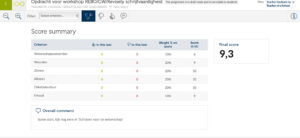
Once you have submitted the assignment, your teacher or the classmate will work on peer grading. As soon as the feedback on your text is given and sent, you will receive another message to inform you that you can see the feedback. Many students want to see an overview of the feedback and their grade on their smartphone. This works fine for Revisely. You can also find the graded assignment on the dashboard of Revisely at ‘Recently corrected’. When you click on this assignment to see the corrected documten you will see the screen below.
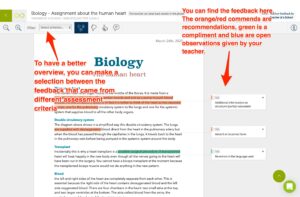
You will see the grades your teacher has given for the different criteria, the final grade, and general comments. When you scroll down, you will see your document with the feedback and observations that your teacher has given.
The green marked text are compliments, the orange/brown marked text about improvement points and the blue marked text about open or own observations. This can be either positive or critical but also, as in this example, contain an open question or a tip for the next assignment.
By selecting the different tabs in the upper right corner, you can focus your attention on a specific type of feedback. In the margin you see the observation and you see a dotted line to the part of the text to which this observation refers. When you select an observation in the margin, more information appears. When you click on the + sign, a pop-up screen appears with more information, theory and tips for improvement. This way the feedback has even more meaning and you know better how to avoid mistakes next time.
