Hoe kunnen we helpen?
Extra feature: Peer grading
As mentioned earlier in the explanation on how to create new assignments within Revisely, it is also possible for schools to make use of the Peer Grading feature in Revisely when they have bought the license for this. You can see this option in the image below under ‘Assignment type’ : ‘Hand-in per student + Peer grading + Teacher grades’. This means that once the assignment is created and sent to the students, they make these assignment once this is finished, they correct the assignment of the designated peer student. After the peer grading process is completed, the teacher can see the given feedback of the students and give also feedback and grade the assignment him- or herself.
When choosing for an Peer grading assignment at Assignment type, a new timeline and indicators of dates pop-up on when the peer correction period starts and ends. Note that this time frame should be within the bigger timeframe of the assignment itself of the Start of handing in until the Final Handing in ends.
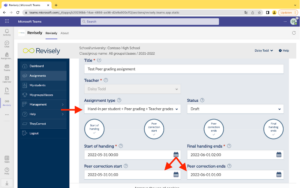
Besides the time frame, also more Peer grading options are shown (see image below).
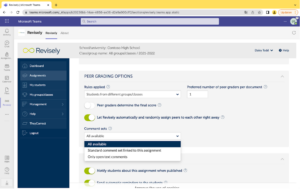
At ‘Rules applied’ you can choose whether the Peer Grading assignment is for students of the same group/class, from different groups/classes or either way. Next to that option, you can choose the preferred number of peer graders per document, whether they determine the final score or not and if you would like Revisely to automatically and randomly assign peers to each other or if you would like to do this yourself. The Comment sets option gives you the choice whether peer graders can use the standard comment set that is linked to the assignment (just as the database that teachers have when correcting assignments), or that they can only provide feedback as open text comments or both the database of the comment set and open comments. Finally, you press ‘Save’ and the Peer grading assignment is created.
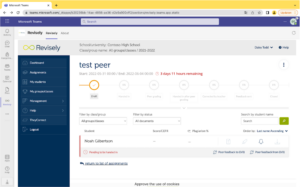
The process of the notification of an assignment until handing in and correcting is the same as for an ordinary assignment with one difference: the student appointed as peer evaluator will receive a message as soon as the text he or she has to give feedback on is handed-in by their peer student. That’s the sign that he/she can start the peer feedback. The peer provides feedback through open observations and does not use the database. The peer can also assign a grade to the work of a fellow student. When the peer has finished correcting, he/she will also be ready to send feedback. When the feedback has been sent, the other student can view the text with the given feedback.
In case you would still like to make changes in the division of the teams, go to the assignment and click on the Peer Grading icon on the bottom-right corner (see image below).
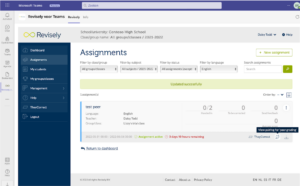
In the following screen you can make the changes:
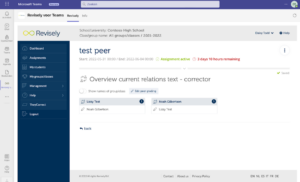
To see the feedback that the peer has given to the other student, go to the assignment and view the list of texts. When the peer feedback is given, you can click on the name of this peer grading student as is shown in the picture below. Click on the name and you will immediately see the text and the given feedback.
