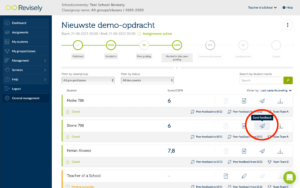Hoe kunnen we helpen?
Sending feedback
Once you have provided all the texts of your class of more insightful feedback, you can send the texts including its feedback back to your students. There are several ways to do this.
1. Via dashboard page:
You can do this by clicking on the Dashboard page on the green circle as shown in the picture below.
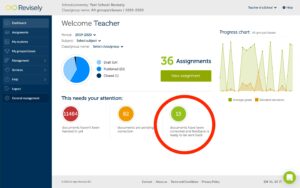
You see the list of assignments whose feedback can be sent. You can choose to send the feedback to one, multiple, or to all students in the group(s).
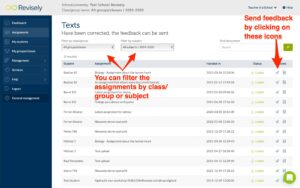
2. Send feedback to all students (in one click)
By clicking on assignments via the menu on the left, you will be taken to a page with all the assignments that you have previously created. Find the assignment you want to send the feedback of to the students. Here is indicated how many texts have been submitted, still need to be corrected and the ones that are ready for the feedback to be send back.
By pressing the button of the icon with the three dots you will see more options. It is also possible to send out all the individual feedback at once. Click on .
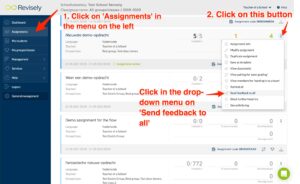
3 Via assignment page
If you prefer to send out the feedback per student instead of all feedback at once, click on ‘Assignments’ in the menu on the left. Then click on assignment in question and click on the paper airplane icon to send the feedback to the students of your choice (individually).