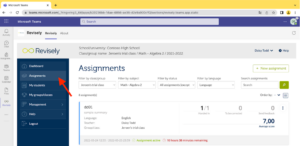Hoe kunnen we helpen?
Assignments in Teams
You can set an assignment within Teams that is then connected to an assignment in Revisely. Students hand in their documents in Revisely and teachers do all the grading in Revisely. The status of the assignment and hand-ins as well as the results are sent back to Teams.
Within Microsoft Teams you can see the ‘Assignments’ icon in the left menu. Here you can see a list of assignments. It also shows the due date of the assignments and to what class these assignments are assigned to.
Above the list of assignments there are three tabs visible: ‘Assigned’, ‘Returned’ and ‘Drafts’. ‘Assigned’ shows assignments that are sent to your classes, ‘Returned’ are the assignments that you received back from your students and that are ready to be corrected by you and ‘Drafts’ shows assignments that are created as a concept and that are not sent to your students yet.
Next to ‘Drafts’, it is possible to filter assignments by class.
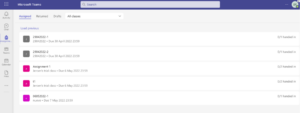
When clicking on an assignment that’s in the list, you can see the status of the assignment per student. When you see ‘Not handed in’ next to the students name, it means that besides the student did not hand in the assignment, he/she also did not have a look at the assignment descriptions. When you see ‘Viewed’, it is not handed in yet, but the student did see the assignment description. When ‘Handed in’ you can start correcting the assignment.