Hoe kunnen we helpen?
Handing-in texts
Handing-in texts
When you click on the dashboard on the red dot saying ‘tasks to be submitted’, you will be taken to the assignments page. It is also possible to go to this page via the button ‘Assignments’ in the menu on the left .
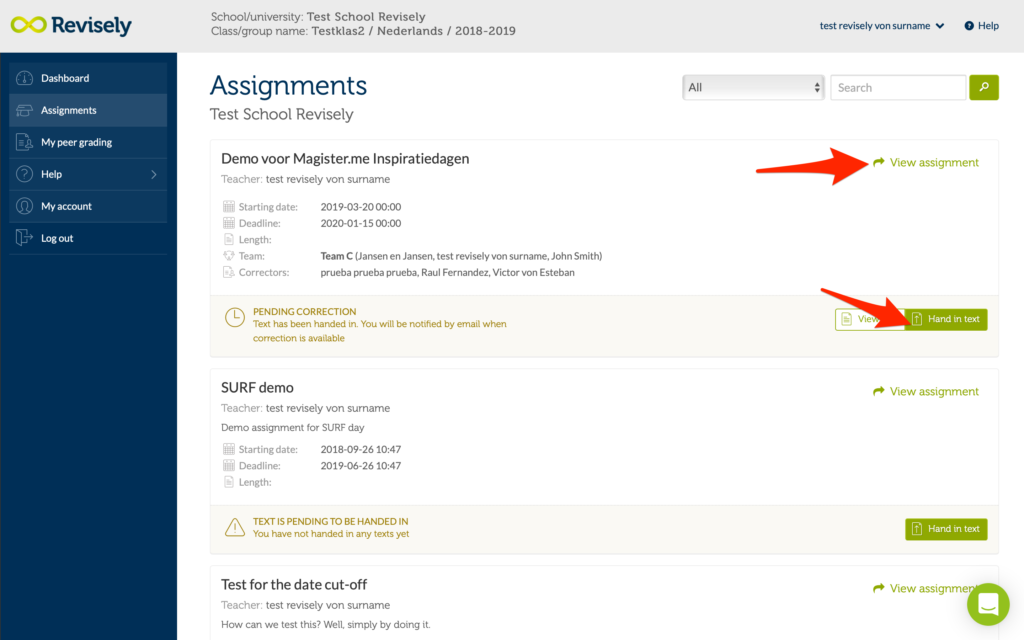
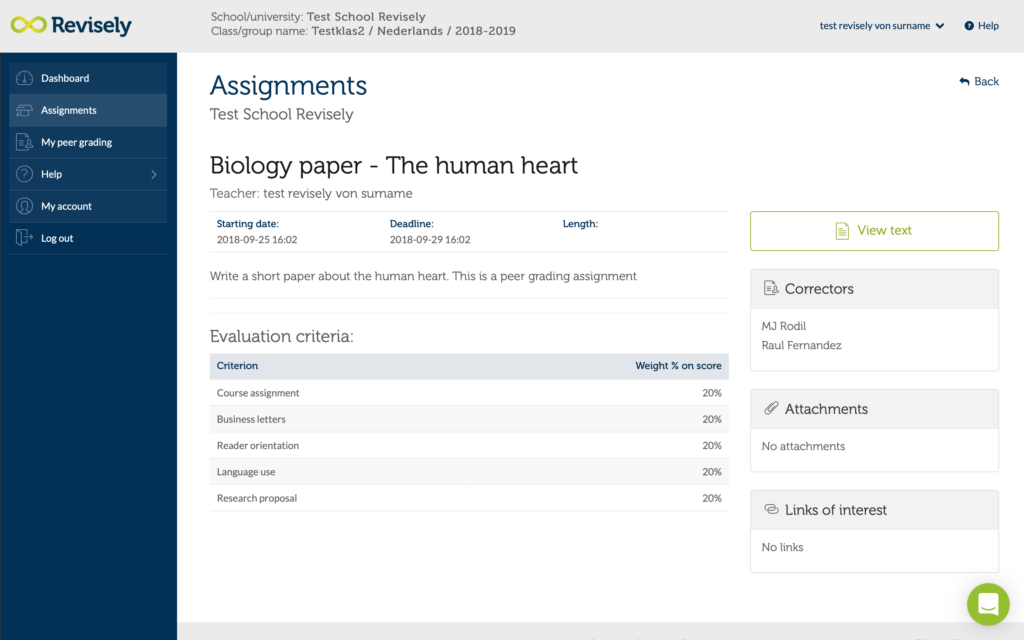
Also you will see a large blank text area or you will see a button with the possibility to upload your assignment as a file (PDF, Word etc). Your teacher has chosen one of the two options when creating the assignment. Below both of the options are further explained:
1. Submit your text via a text box:
You can submit your text via the text box in two ways: 1) by typing in the text in Revisely or 2) by copying the text from another application and pasting it into Revisely.

- Creating the text in Revisely You can write the text in the text box and format it if necessary.
- Copying the text from another application and pasting it into the text box Go to the application you want to get the text from, for example Word or Pages, and select and copy the text. Then go to Revisely in the browser and paste the text into the text box. Check if your text has been completely copied.
Note: pictures, photos, graphics and some layout data are not saved or displayed by Revisely in the current version. Listings and table of contents with Roman numbers or letters may be converted to regular numbers. For optimal copy & paste results, use the local Word or Pages application as a word processor and a modern browser like Edge, Chrome or Safari. If you paste the text from Word Online or from Google docs in the browser, you lose your footnotes. Copying & pasting from PDF is not recommended, as is the use of Internet Explorer.
2. Submit your text as a PDF, Word, PowerPoint or Excel file:
The best format to hand in your document is as a PDF. With a PDF you are sure the layout won’t change of your document.
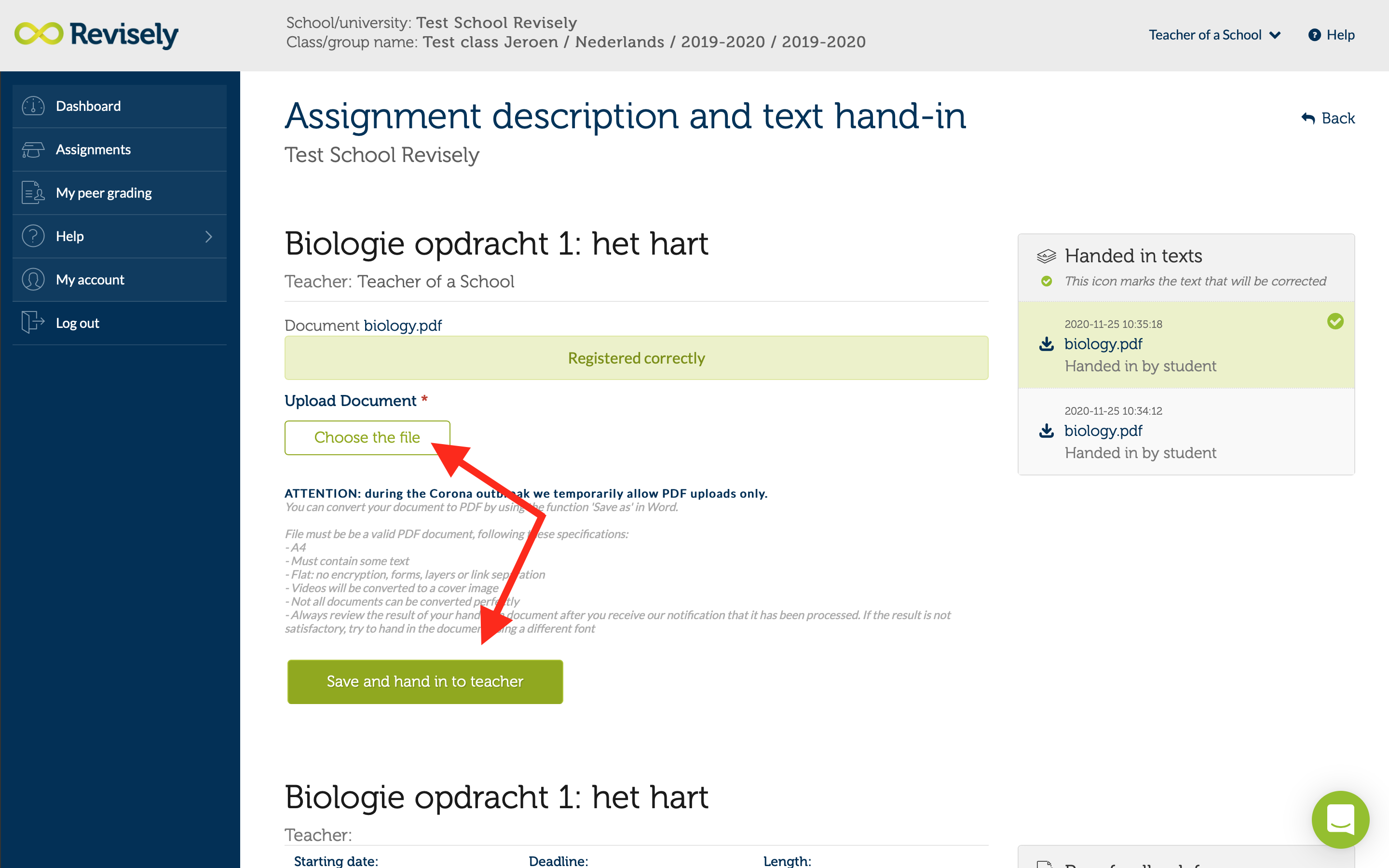
The best format to hand in your document is as a PDF. With a PDF you are sure the layout won’t change of your document.
Submitting a PDF should be with the following criteria:
– A4 standing
– Maximum of 15 pages
– has to contain text
– Less than 1MB size
– Flat PDF (no layers or link separation)
– Recommended: at least 1.5 linespace
– Forms will not be accepted
– From videos only a thumbnail is shown.
It is also possible to hand it in your document as a Word, Excel or PowerPoint file. If you submit in Word (or similar file), make sure that you do not end the page with <enter> but with a ‘page break’. Again, it is recommended to upload as a PDF since the formatting with other files can look a bit different.
When you have submitted the text, you will immediately see a confirmation on the screen. If we have also been able to process the text properly, you will receive an email about it from us. You can then view the text as the teacher will see it. We recommend that you view the text after processing in case the text does not look as you intended. If this is the case, create the PDF document again in a different way and return it again.
Whether you write the text in Revisely or just paste it in, in both cases you can save the text as draft versions and edit it later. To submit the assignment, click on the button ‘Save and submit to teacher‘. You can edit the text until the end date has passed.
The types of documents that can be submitted (note that PDF is preferable):
- .ODT
- .CSV
- .DB
- .DOC
- .DOTX
- .FODP
- .FODT
- .ODB
- .ODF
- .ODG
- .ODM
- .ODP
- .ODS
- .OTG
- .OTP
- .OTS
- .OTT
- .OXT
- .PPTX
- .PSW
- .SDA
- .SDC
- .SDD
- .SDP
- .SDW
- .SLK
- .SMF
- .STC
- .STD
- .STI
- .STW
- .SXC
- .SXG
- .SXI
- .SXM
- .SXW
- .UOF
- .UOP
- .UOS
- .UOT
- .VSD
- .VSDX
- .WDB
- .WPS
- .WRI
- .XLS
- .XLSX
